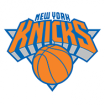martin wrote:Adakie is a different website on our web server, we own it.Our website certificate is, let’s say, messed up right now and we need to transfer it over to ultimatelnicks.com and have been delinquent in doing so (I think you possibly even reminded me several times over in the last years). It’s on my plate 100%.
Andy and I have both been super overwhelmed with personal over last 7+ years - it’s the reason why ScoreBot hasn’t been around and upgrades to mobile side of things stopped and general lack of new functionality of website has not been added (I’m literally halfway thru some really fun stuff but not able to finish).
We are definitely prioritizing the SSL thing though. Genuine thanks for reminder.
Outside of being annoying, nothing super bad is going on, that’s the gloss-over answer.
No worries… sorry, not trying to beat you guys up or anything. My browser hit me with a new error message. I got worried you guys got pwned and this was the first step in this becoming a Heat website or… worse… and then I started thinking I might have to stop posting here sand would need to go back to posting on Real GM and that thought terrified me, specifically
Hope you don’t mind, I tasked Bip with this:
To separate the SSL/TLS certificate for `ultimateknicks.com` from `adakie.com` and then set up a new certificate for `ultimateknicks.com` using Let's Encrypt, you'll need to follow these steps:
### Step 1: Remove the Existing Certificate
1. **Access the Server**: Log in to the server where `ultimateknicks.com` is hosted.
2. **Identify the Certificate**: Locate the SSL/TLS certificate currently in use. It might be shared with `adakie.com`.
3. **Unlink or Remove the Certificate**: Unlink `ultimateknicks.com` from the shared certificate. This process depends on your server configuration and the control panel you use (like cPanel, Plesk, etc.). You might have to edit your virtual host file or use your hosting control panel to remove the certificate from `ultimateknicks.com`.
### Step 2: Obtain a New Certificate from Let's Encrypt for ultimateknicks.com
1. **Choose a Let's Encrypt Client**: If you don’t have one, [Certbot](https://certbot.eff.org/) is a popular choice. Download and install it.
2. **Stop Your Web Server (if required)**: Some configurations require stopping the web server to install the certificate. This is common if using the standalone plugin with Certbot.
3. **Run Certbot**: Use Certbot to obtain a certificate. The command generally looks like this:
```bash
sudo certbot --apache -d ultimateknicks.com
```
Replace `--apache` with your web server type if different (e.g., `--nginx`).
4. **Follow Prompts**: Certbot will guide you through the process, including verifying domain ownership (usually via HTTP or DNS challenge).
5. **Automatic Configuration**: Certbot will attempt to configure your web server automatically to use the new certificate.
6. **Test the Configuration**: After Certbot finishes, test `https://ultimateknicks.com` to ensure it’s working correctly.
### Step 3: Auto-Renewal Setup
1. **Check Auto-Renewal**: Let's Encrypt certificates are valid for 90 days. Certbot usually sets up auto-renewal during installation.
2. **Test Auto-Renewal**: Run `sudo certbot renew --dry-run` to test auto-renewal.
### Step 4: Update DNS Records (if necessary)
1. **DNS Settings**: Ensure the DNS records for `ultimateknicks.com` are correctly pointing to your server.
### Step 5: Monitor and Maintain
- Regularly check your site to ensure it’s secure and the certificate is renewing correctly.
- Keep the software on your server (including the Let's Encrypt client) updated.
### Additional Notes:
- During this process, there may be a brief period where `ultimateknicks.com` is not accessible over HTTPS. Plan to do this during off-peak hours.
- Backup any existing configurations before making changes.
- If you're not comfortable with server and SSL/TLS configurations, consider getting help from a web administrator or a professional service.